To beautify and get an eye-catching look for operating systems there are several kinds of themes can use. Lot of themes is slow down computer systems. But today I’m going to tell you about an eye-catching theme for Windows XP operating system which not slows computer systems. The name of this theme is “Royal Noir”. This theme comes with two color schemes Blue and Red. See some of these screen shots and you can get an idea about it.



Set-up the theme
Now let’s
see how to setting up this Royal Noir theme. First of all download the theme
from below link and extract it.
After the
download and extract you will see a folder named “Royal Noir”.
So copy the
folder and paste it into the Themes folder located in Windows folder.
Normally the
Themes folder is located in this path. Go to C: >
Windows > Resources > Themes or paste this address into your
windows explorer address bar and press Enter. (C:\WINDOWS\Resources\Themes)
So then
double click on the “luna” and will appear the Display Properties window.
You
can change Color Scheme, Font Size from this window. After that click Apply
> OK to set this theme. And Enjoy!!!
Please leave a Like, Tweet or Comment to our moral.
Please leave a Like, Tweet or Comment to our moral.
.jpg)

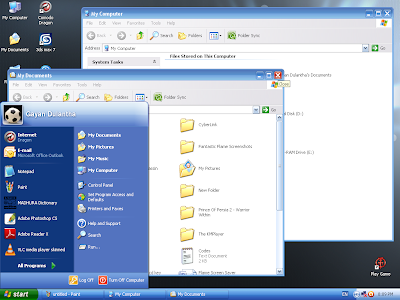
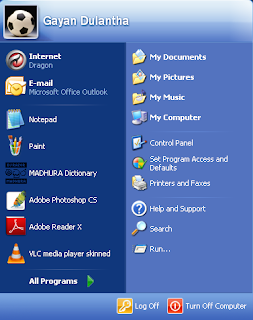


0 comments:
Post a Comment